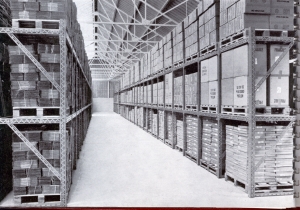Centova Cast is one of the most trusted control panels for managing internet radio streams. Whether you're a budding DJ or an established broadcaster, Centova Cast offers a comprehensive suite of features, including Auto DJ, analytics, scheduling, and more. In this blog, we will explore everything from Centova Cast's download and login process to its best hosting options and alternatives.
What Is Centova Cast?
Centova Cast is a web-based control panel for streaming audio servers such as SHOUTcast and Icecast. It is popular for its easy installation, rich Auto DJ features, and browser-based control panel login making it ideal for both beginners and advanced users.
Key Features of Centova Cast
1. Auto DJ
- 24/7 Broadcasting: The Auto DJ feature allows your station to broadcast continuously without requiring a live DJ. This ensures that your audience can enjoy uninterrupted content at any time.
- Automated Playlists: Create and manage playlists that automatically play according to your settings. This feature is ideal for maintaining a consistent flow of content.
- Transition Management: Configure how tracks transition from one to another, ensuring smooth playback and a professional sound.
2. Control Panel
- Intuitive Interface: The control panel provides a user-friendly interface for managing your streams. It's designed to be accessible for users of all technical levels.
- Stream Management: Easily configure stream settings, manage media files, and monitor stream performance from a centralized dashboard.
- User Accounts: Manage multiple user accounts with varying levels of access, allowing team members to contribute to stream management.
3. Playlist Scheduler
- Day and Time Scheduling: Schedule specific playlists to play at certain times of the day or on specific days of the week. This is perfect for themed shows or regular programming.
- Interval Scheduling: Set playlists to repeat at regular intervals, ensuring variety and consistency in your broadcasts.
- Flexible Configuration: Customize scheduling rules to fit your programming needs, whether it's for daily shows, special events, or recurring segments.
4. Analytics
- Listener Statistics: Gain insights into your audience with detailed listener statistics. Track metrics such as listener count, peak times, and geographic data.
- Performance Reports: Generate reports to analyze the performance of your streams over time. Use this data to make informed decisions about your content strategy.
- Real-Time Monitoring: Monitor listener activity in real-time to understand how your audience is engaging with your content and make adjustments as needed.
5. HTTPS/SSL Streaming
- Secure Streaming: Centova Cast supports HTTPS streaming, ensuring that your listeners' data is protected during transmission. This is crucial for maintaining trust and security.
- Compatibility: HTTPS streaming is compatible with most modern streaming platforms and players, ensuring broad accessibility for your audience.
- SEO Benefits: Secure streaming can also contribute to better search engine optimization (SEO) for your website, as search engines favor secure sites.
How to Install Centova Cast
Installing Centova Cast on a CentOS or Linux server is straightforward. Here's a simplified guide:
- Purchase a Centova Cast License
- Visit the Centova Cast Website: Go to the official Centova Cast website and navigate to the licensing section.
- Select a License: Choose the appropriate license based on your needs (e.g., number of streams, features).
- Complete the Purchase: Follow the checkout process to purchase the license. You will receive a license key via email, which you will need during installation.
- Prepare Your Server
- Operating System: Ensure you have a CentOS-based server. CentOS 7 is commonly used for its stability and compatibility.
- Minimum Requirements:
- RAM: At least 1GB, though more is recommended for better performance.
- Disk Space: A minimum of 10GB to accommodate the software and media files.
- Root Access: Ensure you have root or sudo access to the server for installation and configuration.
- Run the Installer Script
- Download the Installer: Obtain the Centova Cast installer script from the official website or your client area.
- Upload the Script: Use an FTP client or SSH to upload the installer script to your server.
- Execute the Script: Open your terminal and navigate to the directory containing the installer script. Run the script using the following command:
- Follow the Prompts: The installer will guide you through the setup process. You will need to enter your license key and configure basic settings.
- Access the Centova Cast Control Panel
- Login Details: After installation, you will receive login details for the Centova Cast control panel.
- Access the Panel: Open a web browser and navigate to your server's IP address or domain name, followed by /centova (e.g., http://your-server-ip/centova).
- Login: Use the provided username and password to log in to the control panel.
- Configure Your Stream Settings
- Add a Stream: In the control panel, navigate to the "Streams" section and click "Create New Stream."
- Stream Configuration:
- Stream Name: Give your stream a recognizable name.
- Stream Username and Password: Set credentials for your stream.
- Port: Choose a port for your stream (ensure it's open in your firewall settings).
- Save Settings: Save your stream configuration and start the stream.
- Upload Media and Configure Auto DJ
- Upload Media: Use the control panel's file manager to upload your media files (e.g., MP3s) to the server.
- Configure Auto DJ:
- Playlists: Create and manage playlists by selecting and ordering your uploaded tracks.
- Rotation Rules: Set rules for how often tracks should play and manage transitions between tracks.
- Start Auto DJ: Enable Auto DJ to start playing your configured playlists.
- Troubleshooting Common Issues
- Liquidsoap Errors: If you encounter errors related to Liquidsoap (the streaming software used by Centova Cast):
- Check Dependencies: Ensure all necessary dependencies are installed. You may need to install additional packages like libmp3lame, libvorbis, etc.
- Permissions: Verify that the Centova Cast user has the correct permissions to access media files and directories.
- Logs: Check the Liquidsoap logs for detailed error messages that can help diagnose the issue.
By following these expanded steps, you should be able to successfully install and configure Centova Cast on your CentOS or Linux server, allowing you to start streaming your content efficiently.
Final Thoughts
Whether you're exploring Centova Cast v3, looking for a Centova Cast demo, or seeking affordable Centova Cast hosting, it's clear this platform is a powerhouse in online broadcasting. It's easy to install, feature-rich, and supported by many hosting providers.
If you're new to internet radio, start with the STARTER plan of Ucartz. For advanced multi-station setups, PRIME or EDGE plans provide robust performance and bandwidth.